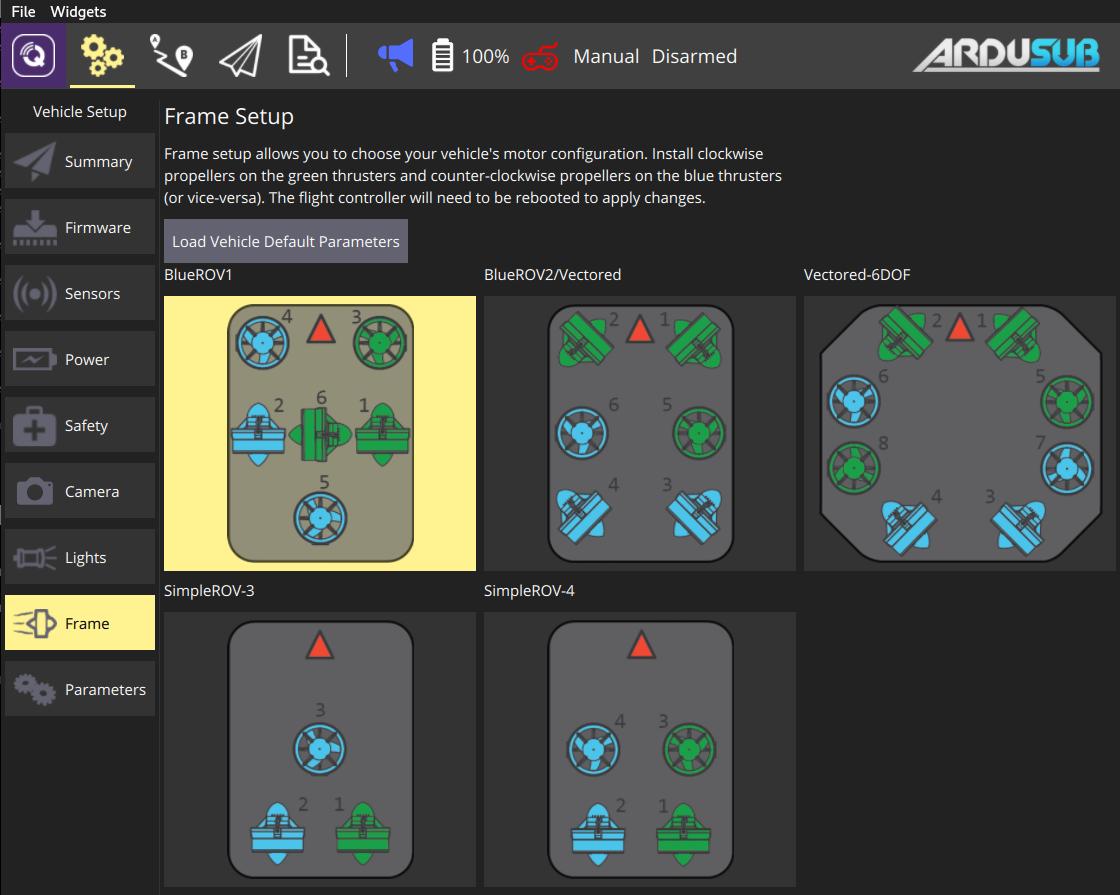1.5 KiB
Airframe Setup (ArduPilot)
Airframe Setup is used to select the frame class and type that matches your vehicle
:::info Airframe Setup is only available on ArduCopter and ArduSub vehicles (it is not shown for ArduPilot Rover or Plane vehicles). :::
ArduCopter Airframe Setup
To select the airframe in Copter:
-
First select the Gear icon (Vehicle Setup) in the top toolbar and then Airframe in the sidebar.
-
Select the broad Frame Class for your vehicle:
::: info You will need to reboot the vehicle for class changes to take effect. :::
-
Select the specific Frame Type for your vehicle:
ArduSub Frame Setup
To select the frame type for Sub:
-
First select the Gear icon (Vehicle Setup) in the top toolbar and then Frame in the sidebar.
-
Select the frame type that matches your vehicle (selecting a frame applies the selection).
-
Make sure that all green thrusters have clockwise propellers and all blue thrusters have counter-clockwise propellers (or vice-versa).